See how we can help shippers find reputable carrier partners with FMCSA details, insurance information, and Transactional Ratings.
See how we help you protect your account data and sensitive business information from unauthorized logins.
Welcome to Central Dispatch! Learn how to search for loads, get dispatches, and manage your shipments with our platform.
We are excited to share a recent Auto Remarketing Podcast featuring our very own, Lainey Sibble, Head of Business for Central Dispatch, and Eric Schwartz, Head of Product. In this special episode, they dive into the pressing issue of fraud in the vehicle transportation industry, the role we all play in combatting it, and how Central Dispatch is uniquely positioned to lead the way in developing the technology, operational controls and practical tools to help combat fraud.
With cargo fraud experiencing a 1,500% increase since 2022, it remains one of the most critical issues within the logistics industry due to the high value of goods and vehicles in transport as well as the multiple players and touchpoints involved in the end-to-end process. Lainey and Eric discuss how Central Dispatch, as part of Cox Automotive, plays a vital role in addressing these challenges head on. As well as the important role we ALL play to help curb fraud in our industry.
They explore trends in fraud, including increasingly sophisticated tactics employed by bad actors and the role identity theft plays as a major root cause. And discuss the technological advancements, operational enhancements, practical tools and educational resources that help shippers and carriers stay vigilant and be better safeguarded against fraudulent activity at every step – from log-in through delivery.
For anyone interested in learning more about how to be better protected from fraud, this podcast offers valuable information, directly from industry leaders at the nation’s largest self-managed auto transportation marketplace, Central Dispatch.
You can now choose when your review is published. Selecting this option means your review will be publicly posted only after your partner has also submitted their rating or after the 14-day review window passes. This enhancement helps to create more transparent partnerships and ensures you can share your feedback honestly, fostering trust in the marketplace.
Want to learn more? Visit our Transactional Rating features page to explore all the details or check our out Tips for Rating article for helpful guidance on making the most of this feature.
Transactional ratings and reviews are a vital part of the Central Dispatch platform. They help everyone make better partnering decisions, reward top-performing businesses, and serve as a place to disclose issues that come up during a job. It’s important that you fully understand our ratings system, so you can leave reviews that are clear, fair, and accurate.
Because leaving more accurate ratings doesn’t just help others — it helps you grow your business network and transact with new partners confidently!
About each rating category
- Overall: When evaluating your overall experience working with a partner, consider if you would do business with them again. Keep in mind the entire experience of the job, not just the outcome.
- Timeliness: Timeliness refers to meeting the contracted timing for pickup, delivery, and any other agreed checkpoints. If it was late, were there external delays that held up the shipment? Was it local or long-distance? How late was it?
- Communication: This rating measures how easy it was to get in touch with a partner, and how clear they made their instructions or expectations. Were they easy to work with? Were they quick to respond to questions? Were they professional?
- Documentation: Use the documentation rating to evaluate their handling of important paperwork like gate releases and invoicing. Were all documents made easily available? Was the paperwork ever sent late? Was it filled out completely and correctly?
The importance of leaving a written review
While rating across the different categories is important, it sometimes doesn’t tell the full story. Use the “Additional Comments” section to get into more details about working with a partner, and explain why you gave the ratings you did.
This is the place to call out specific things you liked about working with a particular partner, which is extremely helpful for other businesses who might have similar needs or preferences as your own.
So don’t be afraid to get detailed! And if you need to call out things that caused problems on a job, keep your tone and language constructive. All comments are reviewed to make sure our content guidelines are being followed.
Resolving disputes privately
Once posted, Central Dispatch ratings and reviews cannot be changed. So before leaving a negative rating or review, you’ll be prompted to reach out to the other party and resolve any disputes directly with them. Be sure to take advantage of this feature if you think any problems or misunderstandings can be solved privately.
NEW: Control when your review is published, and rate with confidence!
You can now choose when your review is published, giving you the confidence to share your experience. Selecting “Publish Later” means your review will only be publicly posted after your partner has also submitted their rating, or the 14-day review window passes, making it easier to provide honest feedback, and helping foster more transparent partnerships.
What if my review was rejected?
If your review is ever rejected, you can always resubmit within 45 days of the job’s completion. Just visit the “Rejected Ratings” tab on your business profile page to see exactly why your rating was rejected. You’ll also receive an email notification with a full list of our content guidelines and can access them when writing a comment.
Rating canceled transactions
If someone you’ve partnered with cancels a job for any reason, you can still give them one overall rating and write a review. Please note any specific issues related to the cancellation, and partner with more confidence, knowing you’ll be able to hold everyone accountable for every transaction on Central Dispatch.
For a step-by-step video guide on Transactional Ratings, click here!
At Central Dispatch, our biggest priority is your security. We’re continually working to ensure that our marketplace is the safest place to find loads online, and part of that is making sure carriers know how to keep their account secure and partner with shippers safely.
As we continuously update our security features, ensure only shippers can post loads, and suspend users who do not abide by our terms, there are some easy steps you can take to conduct business on the Central Dispatch marketplace in complete confidence.
Best practices for carriers:
Best practices for carriers:
- Sharing your Central Dispatch log in information can lead to unauthorized access and security breaches. Eliminate risk and secure your account with the User Management system, which gives each person in your organization their own username and password. Select the right user type to control access to sensitive data.
- Make sure your current email address and phone number are both linked to your owner account, so you can use our 2-step login process. It’s the best way to protect against unverified logins. Your phone number is the preferred verification method.
- To protect your security, all user accounts designated as Owners are locked and cannot be deleted or edited by any other user, including other Owners. Business owners can contact Client Care to make edits to Owner accounts.
- To ensure a safer, more secure platform, we make your FMCSA information visible on your company profile. Be sure to confirm that all your details are correct and up to date, so you can stand out as a verified carrier and strengthen your reputation.
- Always use the Price Check tool to ensure you’re getting a fair market rate.
- Always check the shipper’s Transactional Ratings to gauge how the company has performed on prior jobs and interacted with other carriers.
- Always complete the dispatch process on the Central Dispatch platform. Transactions made over the phone or otherwise outside our platform create more uncertainty, and higher potential for conflicts between the two parties.
- Keep communications with shippers within the Central Dispatch platform whenever possible to avoid conflicts and security risks.
- The auto-transport industry is facing an increase in fraud involving phone calls, emails, and texts. Always be cautious of outreach asking you for account or personal information or requesting that you access unknown links or files. Contact us to report any suspicious activity.
- Always verify that any text, call, or email communication sent to you is from the assigned shipper before following any new delivery instructions.
- Download the Central Dispatch carriers mobile app and have your drivers enable Real-Time Tracking to foster more transparency with shipping partners, and stand out as a trusted carrier.
- At the end of each job, be sure to rate and review your shipper. It’s the easiest way for carriers to identify bad actors, and help other users avoid problems. Now, you can choose when your review is published – ensuring you provide honest feedback and contribute to a more transparent marketplace.
We welcome feedback from our users. Please reach out to us with any concerns or suggestions, so we can work to continually roll out new security features and policies that help make the Central Dispatch marketplace a safe place to operate for everyone.
Shippers and carriers are responsible for determining what partners they want to do business with and validating any credentials. Central Dispatch is not a party to any agreements.
Pricing data is for illustration purposes only and does not reflect actual prices
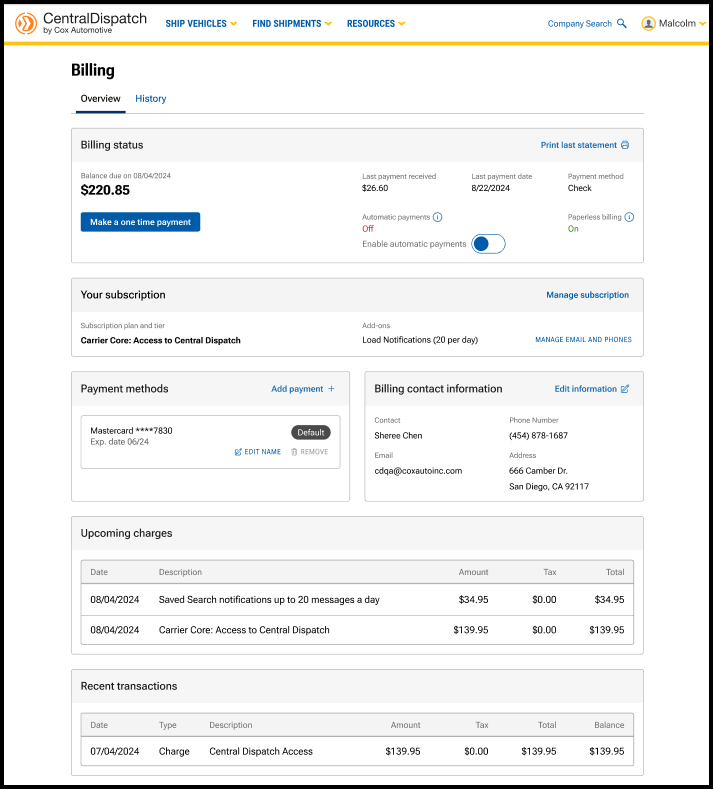
The billing page has been updated with a reorganized layout to prioritize the most important information and provide an intuitive user-friendly experience. Two-factor verification provides an extra layer of security to the account and is required to make any changes to the page. Users with the role of Owner or Admin in Manage Users have permission to make changes after the two-factor authentication. The billing page is available from the account name dropdown, by selecting Billing.
Billing Status
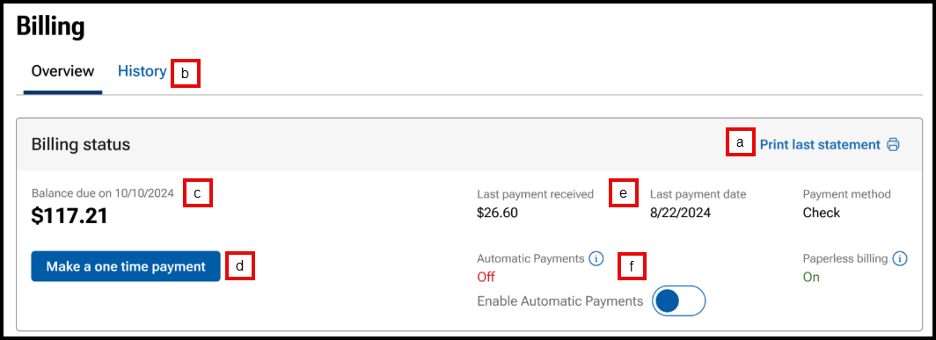
- Link available to Print last statement.
- Click on the History tab to view and print previous months’ statements.
- View Balance due and due date.
- Make a payment by clicking on Make a one-time payment.
- Choose to pay balance or another amount.
- Choose payment method.

- Users can also click toggle when making a payment to enroll in autopay.
- Previous payment information including payment amount, date and payment method.
- Toggle to Enable Automatic Payments on or off.

Result: a confirmation message will appear for users to confirm automatic payments.
Your Subscription
View your subscription plan and any add-ons

- Click on Manage subscription to view current subscription and select or change add-ons such as Notifications for search and Price Check Plus.
- View current subscription.

- Click on any add-on to select it.

- Review changes and click Update subscription.

- Note: Changing Notifications tiers:
- If Adding Notifications, user will need to verify the contact email and phone for the notifications.

- If Removing Notifications, the change will take place on the next billing cycle.

- If Adding Notifications, user will need to verify the contact email and phone for the notifications.
- View current subscription.
- If signed-up for Notifications for search the MANAGE EMAIL AND PHONE link will be visible to update email and phone to send notifications.
- Result: Communications tab on the Company Profile page will open to update or add email and phone for notifications.

- Result: Communications tab on the Company Profile page will open to update or add email and phone for notifications.
Edit Billing Information
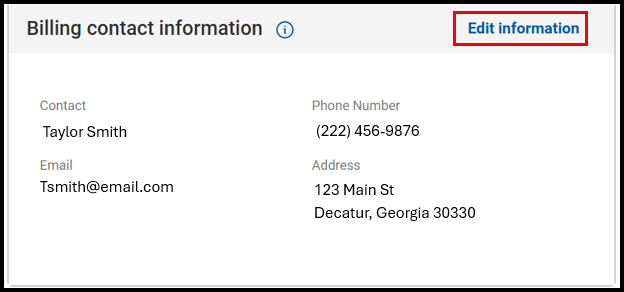
- Click on Edit Information to update billing contact information.
- Result: The Company Profile page will open to the Contacts section and Billing Contact.
- Click on Edit Information to update Billing Contact, MFA authentication will be required.

- Click on Edit Information to update Billing Contact, MFA authentication will be required.
Payment Methods and Billing Contact Information
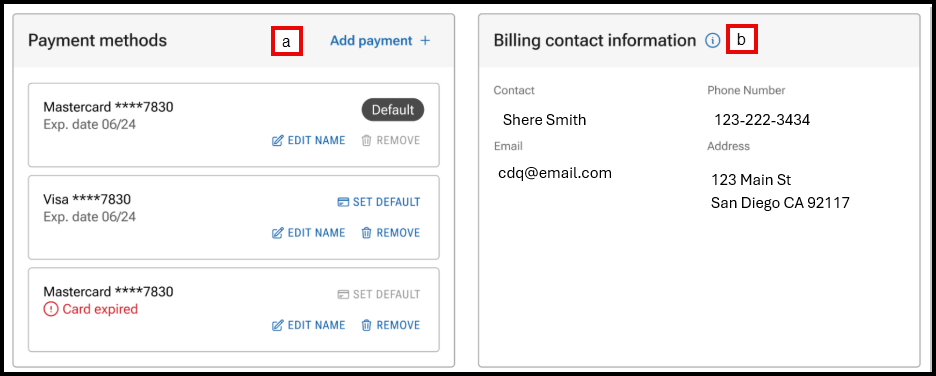
- Manage payment methods including setting a default card, adding or removing a card.
- Click on Edit Information to update billing contact information.
- Result: The Company Profile page will open to the Contacts section and Billing Contact.
Upcoming Charges and Recent Transactions
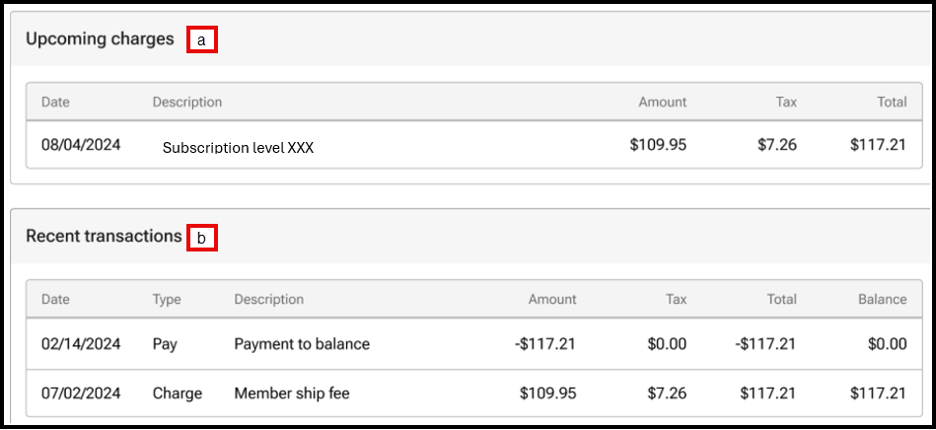
- View upcoming charges.
- View the most recent five transactions, users can view additional transactions under the History tab on the Billing page.
Billing History Tab
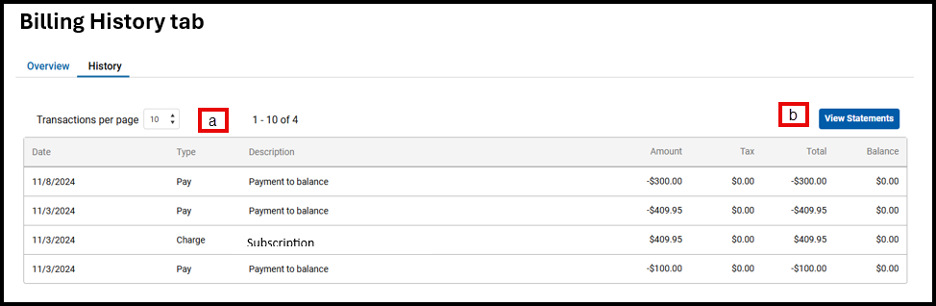
- View previous transactions, select the number of transactions per page.
- Click View Statement to view statements for previous months.
Overview:
Drivers can view loads and perform inspections on vehicles for loads assigned to them when the listing does not have a VIN.
Users will be able to view assigned loads without a VIN and associate a VIN with it using the CD Mobile App in order to complete an inspection.
Why is it important to add a VIN and complete an inspection?
- Provides real-time tracking to the shipper, reducing the need to call or email with updates
- Provides eBOL at pickup and delivery, reducing the risk for both carriers and shippers
- Streamlines the app process
Identifying loads with missing VINs
- Assigned loads without VINs will have a tag on the home page indicating Missing VIN.

- When clicking on the load, the Year, Make, and Model (YMM) and the Missing VIN tag will be displayed on the Load Details page.

Starting the Inspection Process
- Begin by selecting START INSPECTION from the bottom of any screen.

- Scan the VIN on the vehicle or choose the keyboard icon to enter the VIN.

- For the VIN-less load process, when entering the VIN all characters must be entered.

Matching a Load with a VIN
The app will search for a matching VIN, and if not found, the app will decode the scanned VIN to determine YMM of the vehicle and search for VIN-less loads that match the YMM of the scanned VIN.
Possible results:
1. If the scanned VIN and decoded YMM match an assigned load:
- A list of assigned VIN-less loads that match the YMM will display.
- Users can confirm details for the correct load, such as pickup and delivery locations, and click Associate VIN with this vehicle? to merge the VIN with the record and begin the inspection.
Note: Vehicles with make or model names that do not match the VIN decoding results exactly (ex: Chevy vs. Chevrolet) won’t appear in the decoded matches.
- Carriers can select View all loads with missing VINs for a full list VIN-less vehicles.

- Once the load is found, tap on Associate VIN with this vehicle? under the selected vehicle.
- A confirmation screen will appear to confirm the association of the VIN with the vehicle and then the user can continue with the inspection as normal.

- A message will display that the VIN has been successfully associated with the load.
- A tag will appear above the VIN stating, VIN entered by carrier.
- The tag will appear above the VIN throughout the mobile app and on the eBOL.

- The tag will appear above the VIN throughout the mobile app and on the eBOL.
2. If the scanned VIN does not match the YMM of any assigned loads:
- If there are no assigned vehicles matching the decoded YMM, an error message will appear.
- A list of loads with missing VINs will be displayed for review.
- Users can select a load with a missing VIN to associate with the scanned VIN by clicking the Associate VIN with this vehicle? button under the selected load.

- If a vehicle is selected to associate the VIN, the YMM entered by the shipper and the selected YMM will display, and the user will be asked to confirm by tapping one of the Associate VIN button.
- In the example below, the shipper entered a vehicle year of 2012, and the vehicle selected has a vehicle year of 2017.

- In the example below, the shipper entered a vehicle year of 2012, and the vehicle selected has a vehicle year of 2017.
NOTE: Once a VIN has been associated with a load it cannot be unassociated.
3. If there are no assigned vehicles matching the decoded YMM and no VIN-less loads:
- The app will display the following error message will display the YMM of the scanned VIN and request the carrier to call the shipper.

Viewing Manually Added VIN in app and on eBOL



FAQs
Q: How can a user tell if a VIN was manually added by the carrier?
- To indicate whether the VIN was provided by the shipper or added manually, “VIN entered by carrier” will appear throughout the app and on the eBOL for any VINs entered by a carrier.
Q: Where does VIN populate after it is manually added by the carrier?
- The VIN will appear throughout the dispatch record in the app and on the eBOL. It will not populate on any shipper-facing listing or dispatch pages within the Central Dispatch platform.
Q: What if a carrier encounters multiple, identical vehicles missing a VIN?
- The carrier can select the best vehicle match after reviewing all of the load information, as it is only used for the inspection process and is not permanently linked to the vehicle in any way.
- The carrier may reach out to the shipper to confirm a unique identifier on the vehicle such as the license plate or lot number, if needed.
Q: Can a user remove the VIN from a vehicle after manually adding it?
- The VIN cannot be removed after it is added. To ensure accuracy, users will be asked to confirm before finalizing their selection.
Q: If a pickup inspection was not completed, can a carrier still add a VIN to complete a delivery inspection?
- Yes, carriers can follow the same steps to complete a delivery inspection.
Q: What happens if the app is offline during an inspection?
- Users will see a message in the top left corner showing their device is offline.
- The app will bypass VIN decoding and default to showing all vehicles with a missing VIN.
- Carriers can still complete the vehicle inspection but will not be able to submit it until their device is back online (current functionality).
